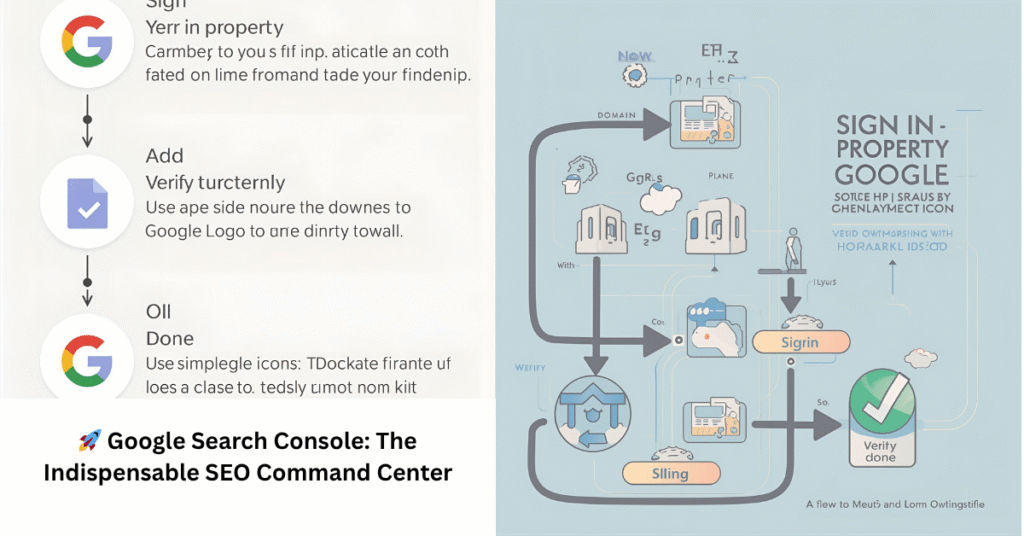
Table of Contents
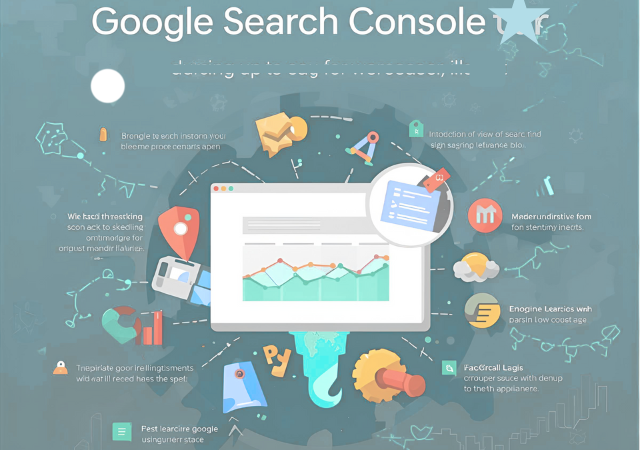
INTRODUCTION
If you own a website, you probably want to know how people find it, what keywords bring traffic, and whether Google can crawl your pages properly. This is where Google Search Console (GSC) comes in.
Google Search Console (GSC), formerly known as Google Webmaster Tools, is a free, essential service offered by Google that allows website owners, SEO professionals, and digital marketers to monitor, maintain, and troubleshoot their website’s performance and presence within Google Search results. Whether you’re running a small business website or a blog, GSC is a must-have tool.
Unlike Google Analytics, which focuses on user behavior after they arrive on a site, GSC focuses on the crucial interaction between a website and the Google search engine. It is the primary communication channel, providing critical, proprietary data directly from Google’s indexing and crawling systems.
In this guide, we’ll cover what Google Search Console is, how to set it up, its key features, and how you can use it to boost your SEO in 2025.
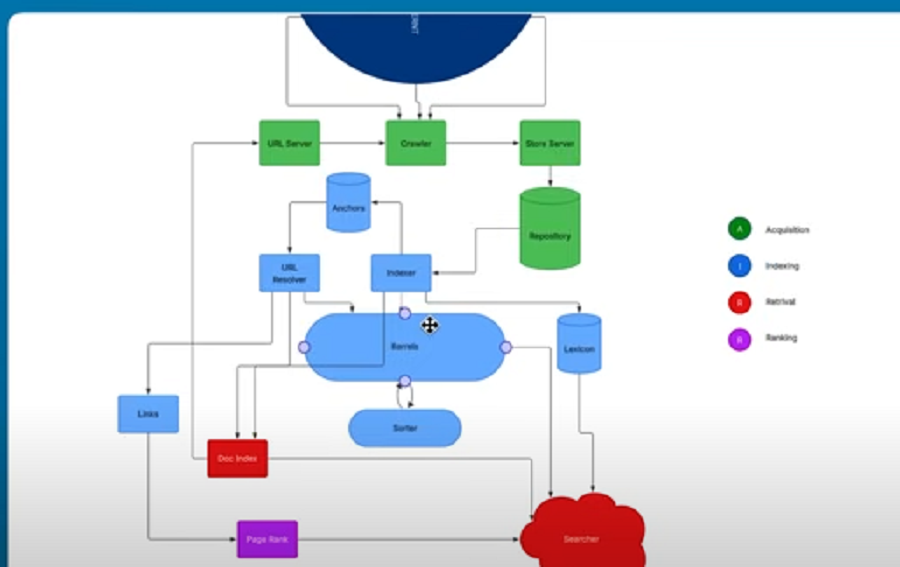
What is Google Search Console and Why It Matters

Google Search Console (formerly known as Google Webmaster Tools) is a free service that allows you to:
- See which keywords people use to find your site
- Check if your pages are indexed on Google
- Identify and fix SEO errors
- https://webseofreelancer.com/site-map/Submit sitemaps for faster crawling
- Monitor backlinks and internal links
- Track mobile usability and Core Web Vitals
- For business owners, GSC provides valuable insights into how customers discover your website and what improvements you can make to rank higher.
How to Set Up Google Search Console (Step-by-Step)
Setting up GSC is quick and easy:
Step 1: Go to Google Search Console
Visit Google Search Console and sign in with your Google account.
Step 2: Add Your Website Property
You’ll see two options:
- Domain property (covers all URLs under your domain, recommended)
- URL prefix property (specific URL, e.g., https://www.example.com)
Step 3: Verify Ownership
To prove you own the website, Google gives multiple methods:
- Add an HTML tag to your site’s <head> section
- Upload an HTML file to your hosting server
- Verify via DNS record with your domain provider
- Use Google Analytics or Google Tag Manager
Once verified, you’ll start seeing data within a few days.
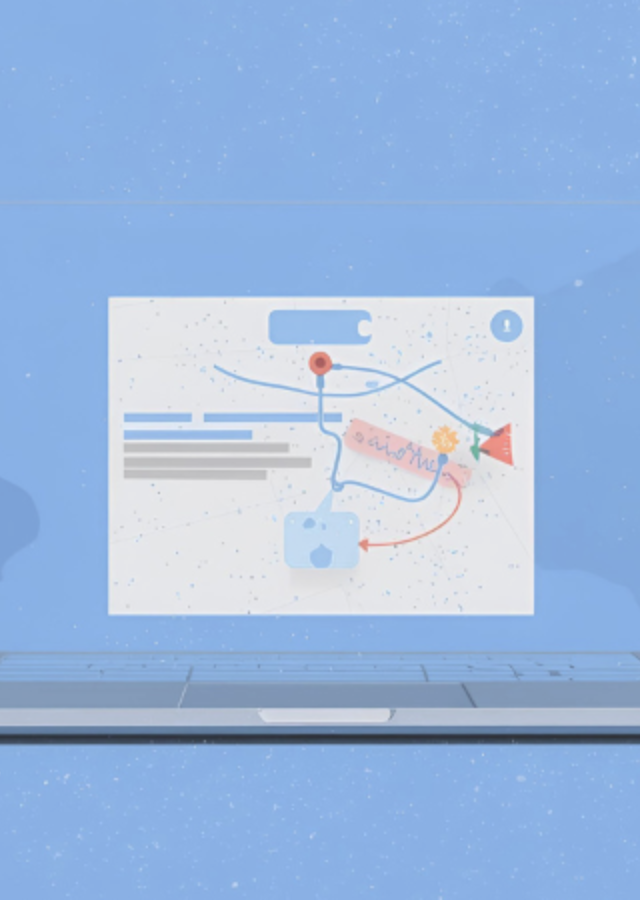
Key Features of Google Search Console You Should Know

1. Performance Report
Shows your website’s impressions, clicks, click-through rate (CTR), and average position for keywords.
👉 Use it to identify keywords where you rank on page 2 and optimize those pages to reach page 1.
2. URL Inspection Tool
Check if a specific page is indexed and request indexing for new or updated content.
3. Coverage Report
Find pages with errors such as 404 not found, server errors, or pages blocked by robots.txt. Fixing these helps improve site health.
4. Sitemaps
Submit your XML sitemap so Google can crawl and index your site faster.
5. Mobile Usability
Check if your site works well on mobile devices. Errors here can harm rankings since Google uses mobile-first indexing.
6. Links Report
See which websites are linking to you (backlinks) and which pages have the most internal links. Backlinks are still a strong SEO signal.
7. Security & Manual Actions
If your site has been hacked or violates Google’s guidelines, you’ll see warnings here.
Here’s how you can use GSC to grow your traffic:
- Find keyword opportunities → Check queries in the performance report where you rank between positions 8–20, then optimize content.
- Improve CTR → Rewrite titles and meta descriptions for keywords with high impressions but low CTR.
- Fix indexing issues → Use the coverage report to resolve crawl errors.
- Monitor Core Web Vitals → Improve loading speed, mobile responsiveness, and overall user experience.
Using Google Search Console for SEO Improvement
Here’s how you can use GSC to grow your traffic:
- Find keyword opportunities → Check queries in the performance report where you rank between positions 8–20, then optimize content.
- Improve CTR → Rewrite titles and meta descriptions for keywords with high impressions but low CTR.
- Fix indexing issues → Use the coverage report to resolve crawl errors.
- Submit new pages → After publishing a blog post, request indexing to get it into Google faster.
- Monitor Core Web Vitals → Improve loading speed, mobile responsiveness, and overall user experience.
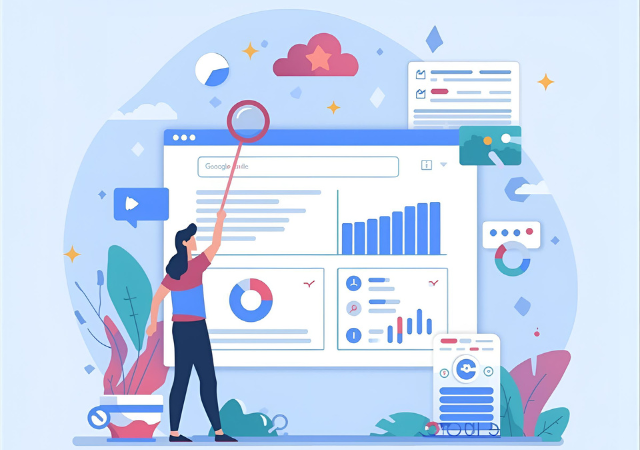
Fixing Common Indexing & Coverage Issues in GSC
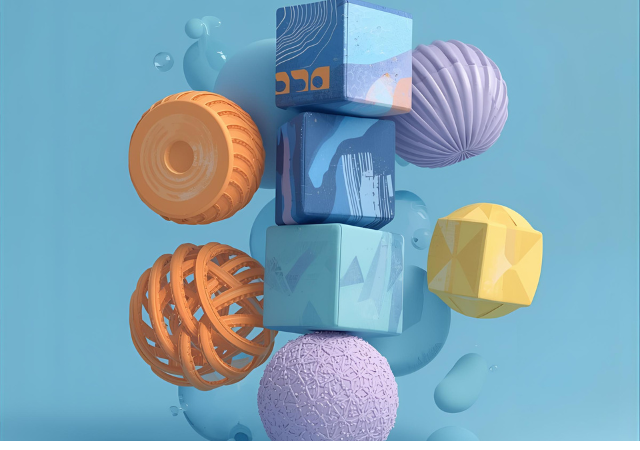
Some frequent errors you may encounter:
- “Indexed, though blocked by robots.txt” → Remove unnecessary blocking rules.
- “Submitted URL not found (404)” → Fix broken links or redirect old URLs.
- “Duplicate without user-selected canonical” → Use canonical tags to show Google the preferred version.
- Mobile usability errors → Adjust text size, clickable elements, and responsive design.
👉 Regularly checking these reports ensures your site stays SEO-friendly.
Advanced Google Search Console Tips (2025 Update)
If you want to take things further:
- Use Regex filters in performance reports to analyze keyword patterns (e.g., “best + service” queries).
- Connect GSC with Google Analytics 4 for deeper insights.
- Track Core Web Vitals to improve page experience ranking signals.
- Export reports for SEO audits and client presentations.
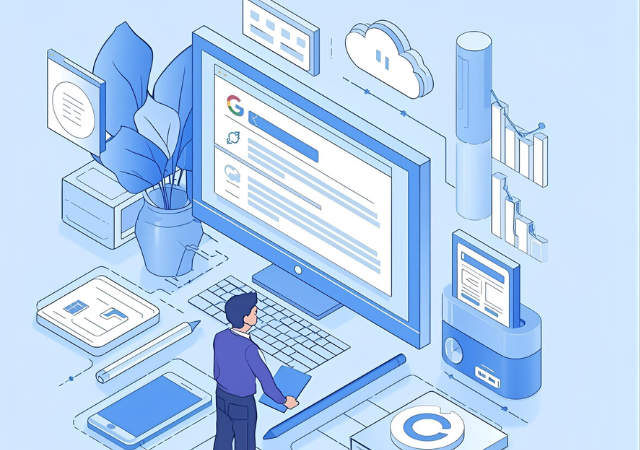
Conclusion
Google Search Console is one of the most powerful (yet underused) SEO tools available. It helps you monitor how your website performs on Google, identify technical issues, and discover opportunities to grow traffic.
If you haven’t set it up yet, now is the best time. Start small—verify your site, submit your sitemap, and track your top keywords. Over time, you’ll see how valuable these insights are for improving your SEO strategy.
For detailed guidance, check the official Google Search Console Help Center — it covers setup, reports, and troubleshooting directly from Google’s documentation.
FAQ:-
Is Google Search Console free?
Yes, Google Search Console is free.
How often should I check GSC?
Check Google Search Console (GSC) at least once a week to monitor performance and address any issues.
Does Google Search Console improve rankings directly?
No, Google Search Console does not directly improve rankings.
Can I use GSC for multiple websites?
Yes, you can use Google Search Console for multiple websites. Each website needs to be added as a separate property within your GSC account.
How to set up Google Search Console?
Go to Google Search Console: https://search.google.com/search-console/welcome
Click “Start Now” and sign in with your Google account.
Select “Add Property” and enter your website URL.
Choose a verification method (HTML file upload, HTML tag, Google Analytics, etc.).
Follow the instructions for your chosen method to verify ownership.
Once verified, you can start using Google Search Console to monitor your website’s performance.
What does Google Search Console do?
Google Search Console helps website owners monitor, maintain, and troubleshoot their site’s presence in Google Search results. It provides tools and reports to analyze site performance, submit sitemaps, check for indexing issues, and receive alerts about potential problems.
Which of these can Google Search Console help you to do?
Google Search Console can help you to:
Monitor your site’s performance in Google search results.
Submit and check the status of your sitemap.
Identify and fix indexing issues.
Monitor and resolve mobile usability issues.
Analyze and improve your site’s search traffic.
Receive alerts on critical issues affecting your site.
Review backlinks to your site.
Optimize your site’s visibility in search results.
What are the key features of Google Search Console?
– Performance reports
– Index coverage reports
– URL inspection tool
– Sitemap submission
– Mobile usability reports
– Security and manual actions
– Core Web Vitals
– Search appearance enhancements
– Crawl stats
– Rich results status
How can I set up my website in Google Search Console?
Sign in to Google Search Console at https://search.google.com/search-console.
Click on the Start Now button.
Select your property type: either Domain or URL prefix.
For Domain, enter your domain name (e.g., example.com). For URL prefix, enter the full URL (e.g., https://www.example.com).
Click Continue.
Verify your ownership using one of the available methods (HTML file upload, HTML tag, Google Analytics, or Google Tag Manager).
Follow the instructions for the chosen method.
Once verified, you can access your dashboard and start using Google Search Console.
👉 Need help setting up or optimizing Google Search Console?
At SKTrading, we specialize in building websites and boosting search visibility for small businesses. Contact us today to make your website SEO-ready!